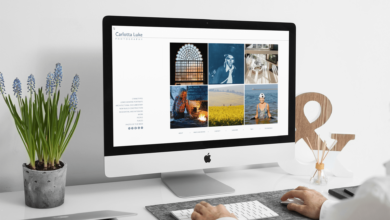How to Find Blocked Calls on iPhone: See, Unblock & Manage Numbers Easily

Blocked calls on iPhone can sometimes leave you wondering if someone important has tried to reach you. Understanding how to find blocked calls on iPhone ensures that you stay in control of your communications while protecting your privacy. Many users are unaware that blocked numbers can still leave voicemails, and knowing where to check these messages can prevent missed opportunities or misunderstandings.
Learning how to find blocked calls on iPhone is not only useful for personal use but also for business purposes. If you rely on your phone for work, missing a blocked call could mean missing a critical client or important information. With the right steps, you can easily access blocked contacts, review any messages left, and manage your blocked list efficiently.
What Happens When You Block a Call on iPhone
When you block a number on your iPhone, incoming calls from that contact are immediately redirected to voicemail without alerting you. This allows for uninterrupted daily routines and prevents unwanted interruptions. However, blocked callers can still leave messages, which are stored in a dedicated “Blocked Messages” section in your voicemail tab. Knowing this is crucial to ensure you do not miss important communications from someone previously blocked.
Blocking a number on iPhone differs from Android and Samsung devices. While all platforms aim to limit unwanted calls, iPhones provide a more straightforward interface for accessing blocked numbers and messages. Android devices may handle blocked calls differently, sometimes sending them straight to voicemail without offering a separate blocked section. Samsung phones also have variations, making it useful to understand how iPhone blocking works.
How to Find Blocked Calls on iPhone
Finding blocked calls on iPhone is simple once you know where to look. Open the Settings app, scroll down, and tap on the Phone section. From there, select Blocked Contacts to see a full list of numbers and contacts you have blocked. This allows you to manage your blocked numbers effectively, whether you want to remove some or add new ones.
To check if a blocked number has left a voicemail, open the Phone app and go to the Voicemail tab. Scroll to the bottom to find the Blocked Messages section, where any messages from blocked numbers appear. This feature ensures that important communications are not entirely lost while still maintaining the benefits of blocking.
How to Manage Blocked Numbers on iPhone
Managing blocked numbers on iPhone is intuitive. To unblock a number, simply access your Blocked Contacts list, tap Edit, and remove the desired contact. This immediately allows that number to contact you again, giving you flexibility in managing communications. Regularly reviewing your blocked list helps you avoid accidental blocking of important contacts.
Adding new numbers to your blocked list is just as easy. Tap Add New in the Blocked Contacts section and choose a number from your contacts or enter it manually. Keeping your blocked numbers updated allows you to maintain control over who can reach you, preventing spam and unwanted calls while ensuring important contacts remain accessible.
Checking Blocked Calls Across Other Devices
While this guide focuses on iPhone, it’s helpful to know how blocked calls work on Android or Samsung devices. Android phones often send blocked calls directly to voicemail without displaying a separate blocked list. Samsung phones may offer more granular control, but the method differs from iPhone, making it important to understand your device’s features if you use multiple phones.
Knowing how to find blocked calls on iPhone and comparing it with Android or Samsung helps maintain consistency across devices. If you manage communications on multiple platforms, understanding these differences ensures that you never miss important calls and can properly manage your blocked contacts across all devices.
Troubleshooting Blocked Calls Not Showing Up

Sometimes blocked calls may not appear where you expect them. If blocked numbers or messages are missing, check that your voicemail is set up correctly. Updates to iOS can also affect how blocked calls appear, so keeping your phone updated is essential to ensure accurate display of blocked communications.
Other common issues include network or carrier restrictions that prevent blocked calls from appearing. By regularly reviewing your blocked contacts and understanding how voicemails are handled, you can quickly resolve these issues. Staying informed about how to find blocked calls on iPhone helps maintain full control over incoming communications.
Best Practices for Managing Blocked Calls
Effectively managing blocked calls on iPhone involves regularly reviewing your Blocked Contacts list. Decide which numbers require permanent blocking and which can be temporarily blocked. This ensures your phone remains organised and your communications stay secure, while still allowing access to important calls.
Using features like Do Not Disturb alongside blocking enhances your control over incoming calls. Being proactive and understanding how to find blocked calls on iPhone allows you to manage your contacts efficiently. This combination of strategies ensures your iPhone remains a reliable tool for both personal and professional communication.
Conclusion
Knowing how to find blocked calls on iPhone is essential for staying organised, maintaining privacy, and managing communications effectively. By checking blocked contacts and reviewing voicemails, iPhone users can ensure they do not miss any important messages. Whether for personal use or business purposes, understanding this process allows full control over incoming calls.
Regularly reviewing blocked calls, unblocking necessary numbers, and maintaining an organised blocked contacts list ensures you stay in control. Comparing iPhone with Android or Samsung devices helps provide consistency across multiple devices, making your communication management more effective. Understanding how to find blocked calls on iPhone keeps your phone secure and your contacts organised.
FAQs
How can I find blocked calls on my iPhone?
Settings → Phone → Blocked Contacts. Check Voicemail → Blocked Messages.
Can I see voicemails from blocked numbers on iPhone?
Yes, in Phone app → Voicemail → Blocked Messages.
How do I unblock a number on iPhone?
Settings → Phone → Blocked Contacts → Edit → Remove number.
How can I find blocked calls on Android or Samsung devices?
Check Call or Blocked Call logs in Phone app.
Why aren’t blocked calls appearing in my recent calls list?
Blocked calls don’t show in Recents, only in Blocked Contacts or voicemail.
Is there an app to manage blocked calls on iPhone?
Yes, apps like Hiya, Truecaller, or RoboKiller.
Can I block unknown numbers without adding them to contacts?
Yes, Phone app → Recents → Info → Block this Caller.
Also Read: Why Choose Greys of Westminster Second Hand